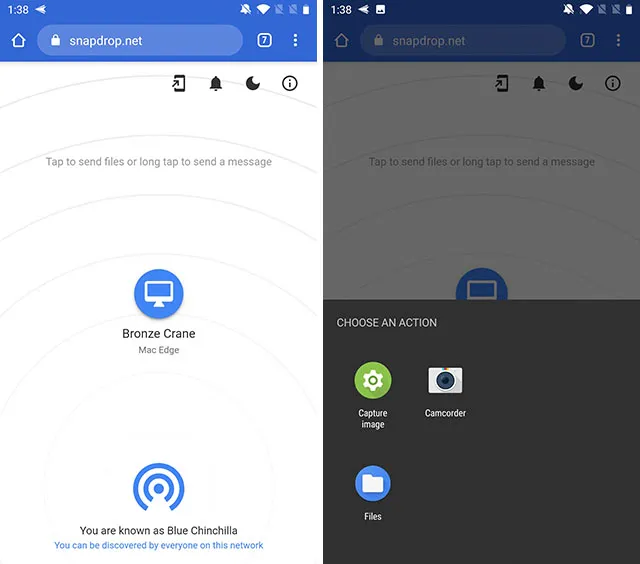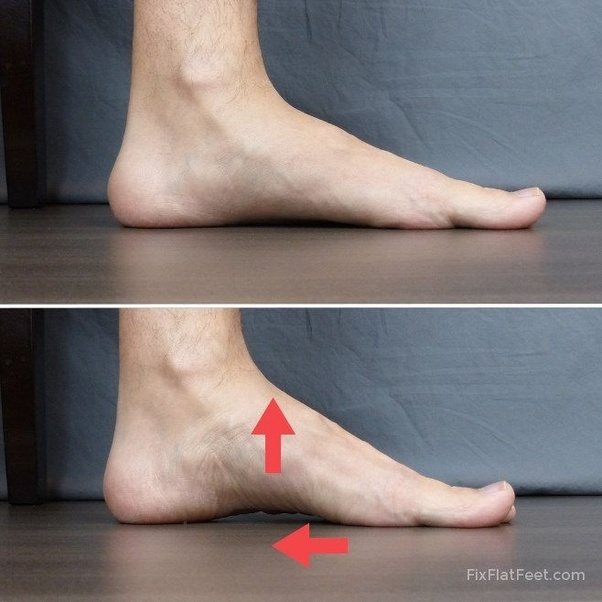Using an Android phone with a Mac is all good until you need to transfer files between the two devices. That’s where things fall apart quickly. Sure, Google has its own Android File Transfer app, but that’s such an annoying thing to use that you’d be better off never using it at all. Fortunately, you’re not out of luck. In fact, there are plenty of methods you can use. So, here are 5 ways to transfer files between Android and Mac in 2024
Transfer Files Between Android and macOS in 2024
As I said before, there are a lot of ways you can use to share files between these two operating systems. Some of these are very straightforward and wireless, whereas some others are slightly less intuitive to use.
Either way, you have a lot of options for file sharing between your devices. We’ll be taking a look at all of the best file transfer tools for Android and Mac, and you can use the one that suits you best.
As always, you can use the table of contents below to jump over to any section of this article.
Table Of Contents
1. Snapdrop
With an iPhone and a Mac, you can simply use AirDrop to share files. However, if you want to use AirDrop on Android, this is the best AirDrop alternative you can get so far. Snapdrop basically does the same thing as AirDrop, but it’s open for any operating system to use. Here’s how to use it.
- On your Android device and on your Mac, go to the Snapdrop website.
- You should see your phone pop-up on your Mac’s screen, and your Mac on your Android phone’s screen. If you don’t see this, make sure both devices are connected to the same WiFi network and try to reload the website.
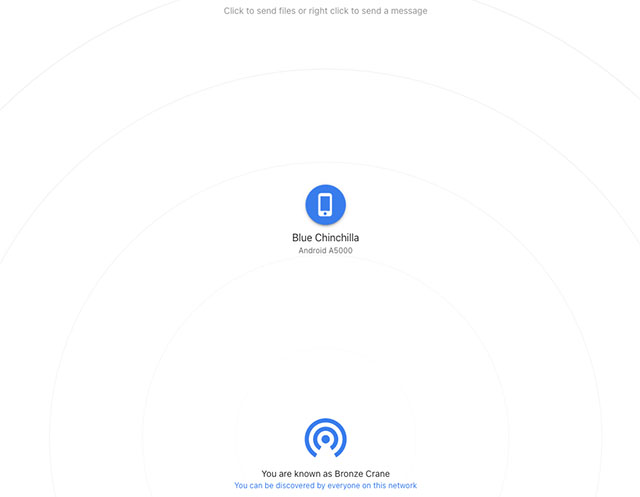
- From here, things are simple. On your smartphone, tap on the Mac’s screen-name shown in Snapdrop. You can then select the files you want to transfer.
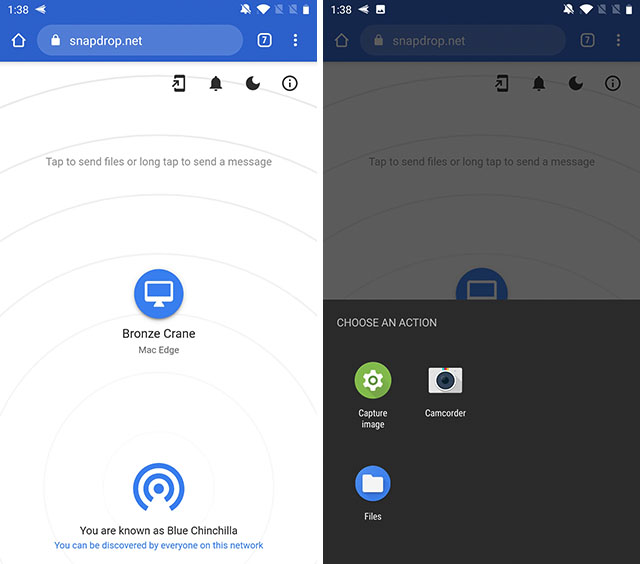
- This also works the other way around, by the way. You can click on your Android phone’s name on your Mac screen and choose the files you want to send to your phone.
Personally, Snapdrop is my go-to choice for sharing files between Android devices and my Mac. It works quite fast, it’s completely free, and you don’t need to install any apps on your devices. Plus, it’s the closest thing to AirDrop I’ve seen so far.
You can use LocalSend: FOSS Airdrop app for transfer file from mac to android, android to mac , windows to mobile phone Link:- https://play.google.com/store/apps/details?id=org.localsend.localsend_app&hl=en
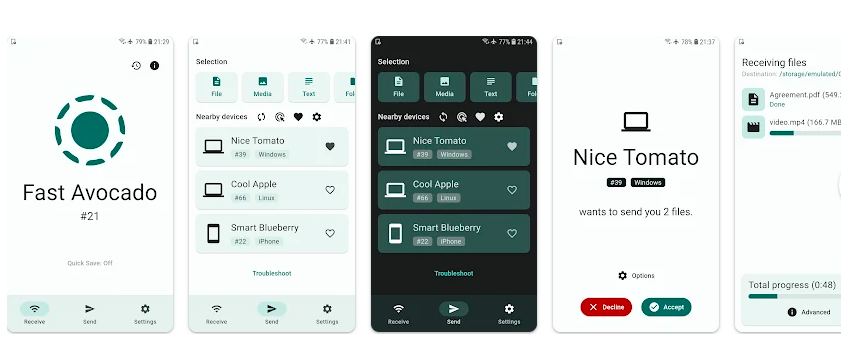
How to easily transfer files from Android to MacBook?
Connect your Android to your computer and find your documents. On most devices, you can find these files in Documents. On a Mac, install Android File Transfer, open it, then go to Documents. Select the documents that you want to move and drag them to a folder on your computer.
2. FTP
Sometimes, at least for me, Snapdrop refuses to work properly. If that’s happening with you, or if you don’t want to use Snapdrop for any reason, you can use FTP to share files between Android and macOS.
You will need an FTP client on your Mac for this. I suggest FileZilla, but if you don’t like that, you can use a FileZilla alternative as well.
On your Android phone, you will need a file explorer like Solid File Explorer (download) which has the capability to create FTP servers.
- Open Solid File Explorer on your Android phone, tap on the hamburger icon and tap on ‘FTP Server’
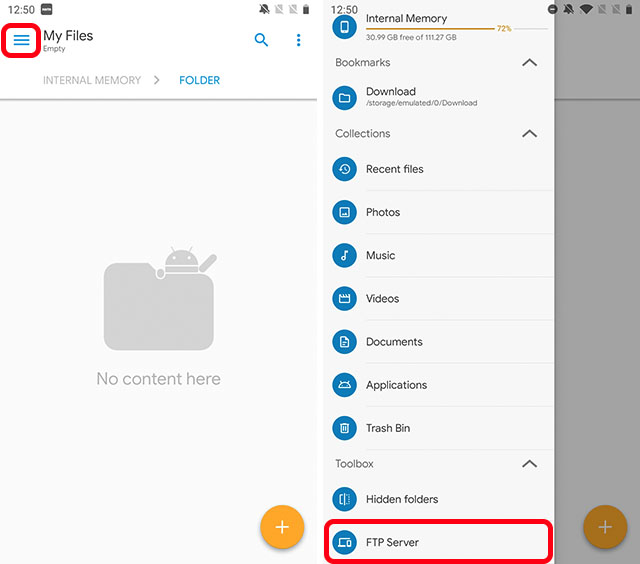
- Tap on the three dot menu icon and enable (or disable) anonymous access depending on what you want. This is your call, but I would recommend keeping this feature off to make sure no one else can connect to your smartphone.
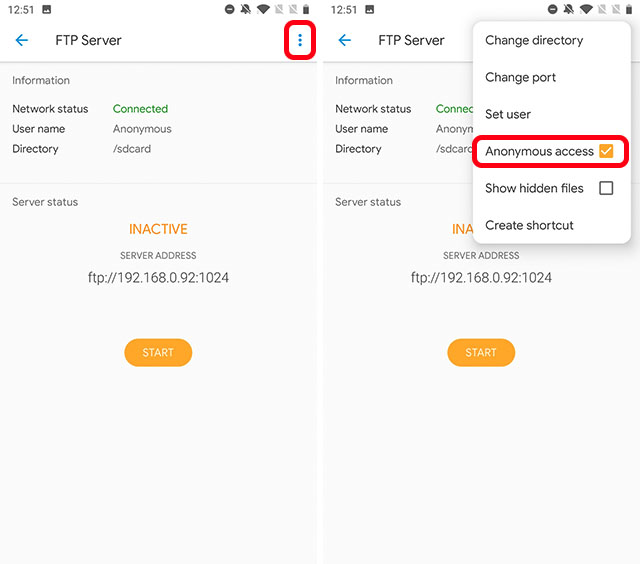
- Now tap on ‘Set user’ and create a user and a password for accessing your phone’s files.
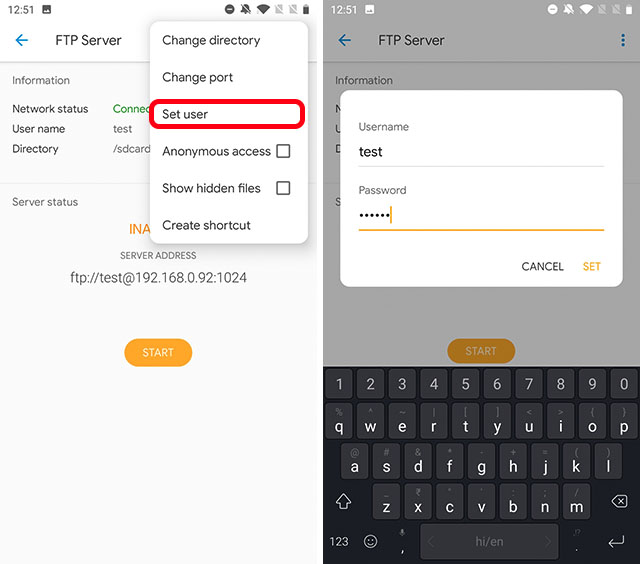
- Tap on ‘Start’ to start the FTP server.
- Launch FileZilla on your Mac. Enter the IP address in the hostname field and the username and password you created in their respective fields. Type the port number in the Port field. This is the number after the IP address in Solid File Explorer. In our case, this is 1024.
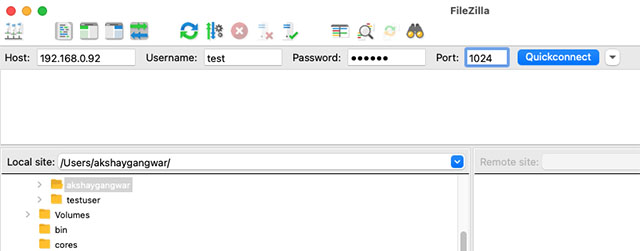
- Now, click on Quickconnect.
- You can choose the save the password or not.
- You will now see your phone’s files in the Remote Site area of Filezilla. Simply select the files you want to share, and then drag them into your Mac, or vice versa.
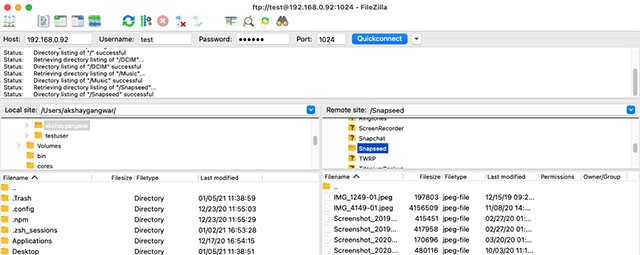
- Once you’re done, click on the disconnect server icon and quit FileZilla. Also, make sure you stop the server on your Android phone.
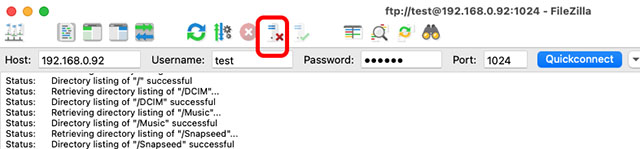
3. OpenMTP
What if you don’t want to use Snapdrop, and you don’t want to go through the trouble of using FTP? If you’re looking for a straightforward plug-and-play solution for sharing files between Android and Mac, you should take a look at OpenMTP.
All you have to do is install the OpenMTP app (download) on your Mac, open the app, and then connect your Android phone to your Mac with a USB cable.
The app shows your Mac’s files on the left pane and the connected Android device’s storage on the right. You can simply drag and drop files between your Mac and Android to share them.
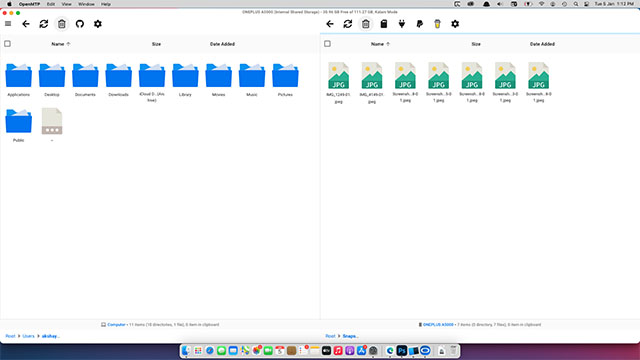
OpenMTP is completely free and open source, which means you can go look at the source code if you’re interested in that. Plus, if you want, you could fork it from GitHub and add new features to it as well.
4. AirDroid
You can also use AirDroid to share files between your devices. Plus, the app gives you more features as well, including the ability to control your Android phone from your Mac, get notifications and more.
- All you need to do is install AirDroid on your smartphone and sign in with your account.
- Tap on ‘AirDroid Web’, and then on ‘Scan QR Code’.
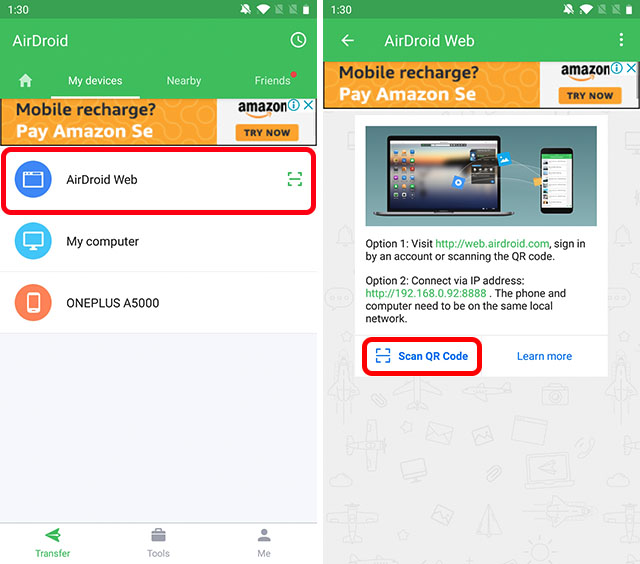
- On your Mac, open the AirDroid’s web app.
- You will see a QR code on the website. Scan this with your smartphone and tap on ‘Sign in’ when the prompt appears on your phone.
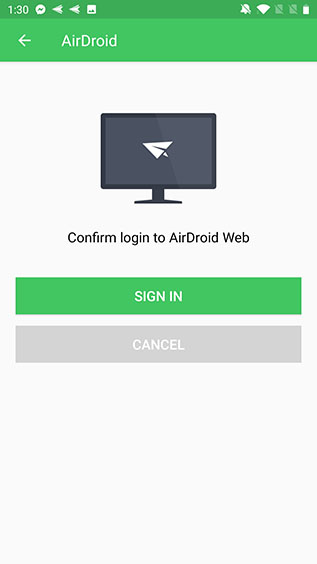
That’s it. Your phone is now connected with your Mac. You can share files, control your phone, and more with AirDroid. Also, if both your smartphone and Mac are on the same WiFi network, your data won’t be sent over the internet, which is definitely a plus.
If you don’t like AirDroid for any reason, you should take a look at our list of AirDroid alternatives.
5. Commander One
Lastly, you can check out Commander One if you’re looking for an option that will let you use your Android phone almost natively with your Mac.
Commander One is a Finder alternative of sorts, with a bunch of advanced features. However, the one we are concerned with here is its support for mounting Android devices. Similar to OpenMTP, all you need to do is connect your Android phone to your Mac with a USB cable and it will show up in Commander One.
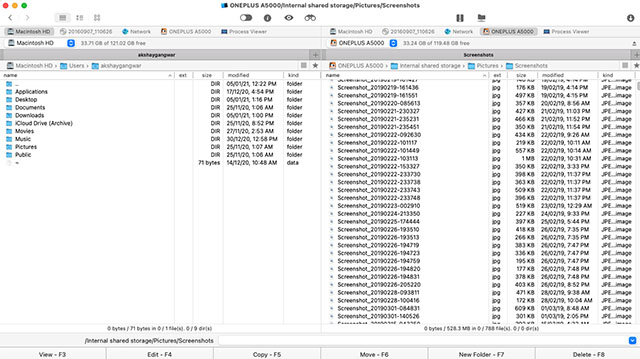
You can then copy and paste files across your devices with ease.
Download Commander One (Free, licenses available)
Easily Share Files Between Android and Mac
Well those were the 5 best ways to transfer files between MacBook and Android phones. We have included all sorts of methods, be it wireless transfer, wired transfer, and even AirDrop like solutions for your Android phone. Hopefully, you have found a method that works best for you.
While these solutions are fairly easy, if you still run into any issues while using them just drop a comment below and we will definitely try to help you out.
How do I share files wirelessly between Android and Mac?
use snapdrop in every device and connect every device in same wifi network then device show in this page now send your file seleting your device where you want to send this is the esay way to send file from android to mac or mac to android device .
List of sharedrop and snapdrop alternative in 2024:
- filetransfer.io , with 1.02M visits, 39 authority score, 55.65% bounce rate
- toffeeshare.com , with 1.91M visits, 36 authority score, 53.49% bounce rate
- snapdrop.net , with 1.82M visits, 51 authority score, 85.35% bounce rate
- pairdrop.net , with 830.82K visits, 29 authority score, 74.97% bounce rate
- send-anywhere.com , with 2.48M visits, 51 authority score, 78.89% bounce rate